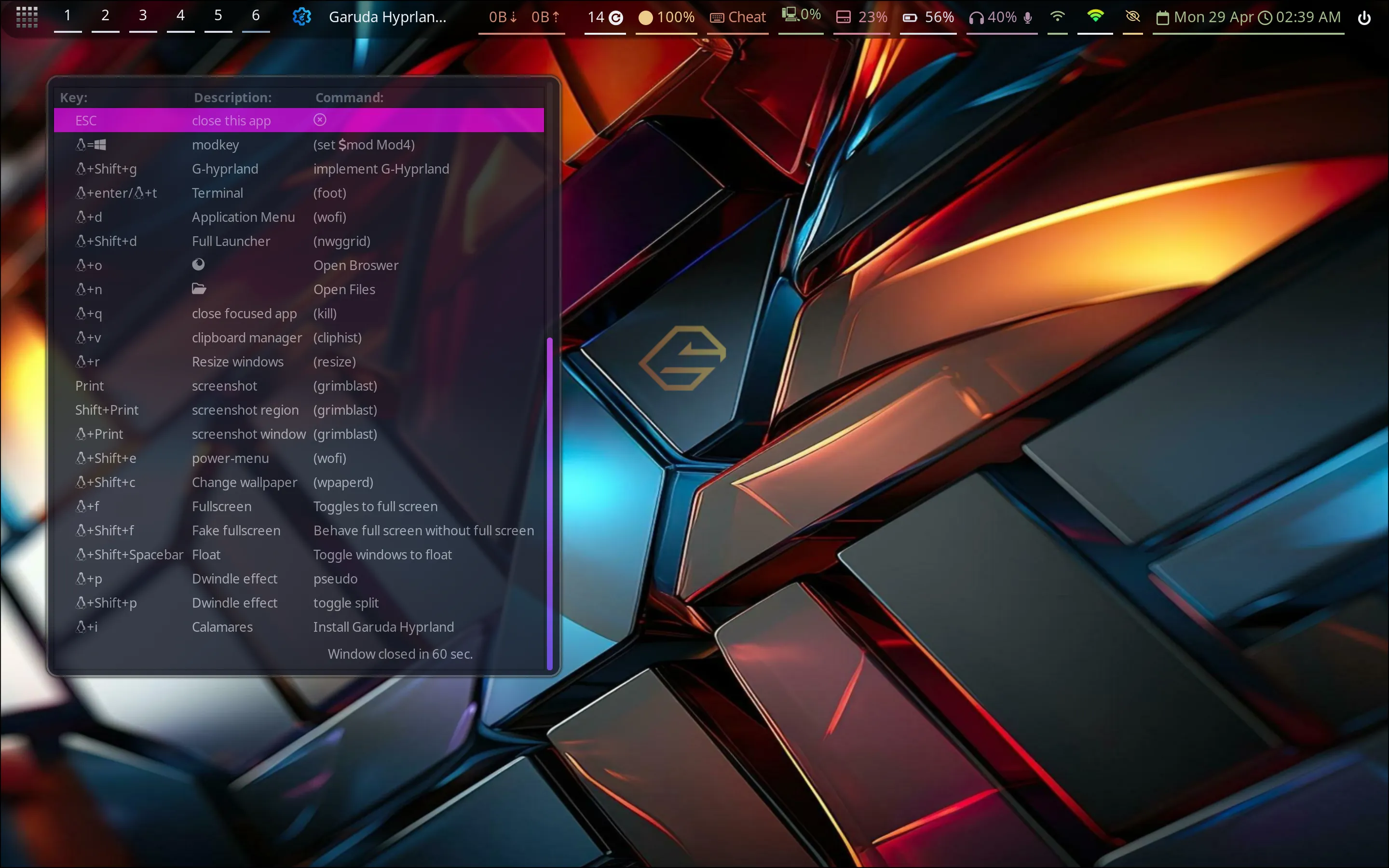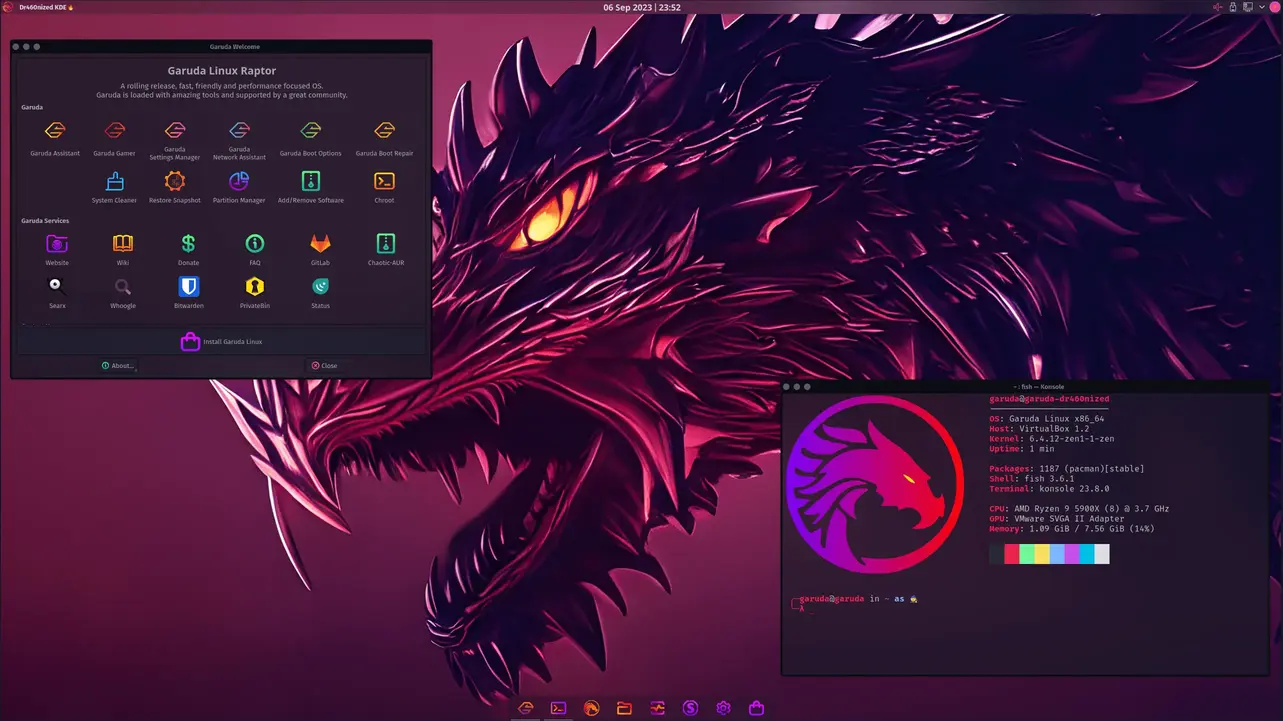
Garuda KDE Dr460nized
The dr460nized editions of Garuda Linux offer a dark, blurry and fully immersive Plasma experience. The workflow is mac-alike with the appmenu baked right into the top bar.
Dragonized Gaming Edition
What is the gaming Edition ?
The Gaming edition has the same tweaks and looks as the regular dr460nized edition. It comes preinstalled with a lots of software that a linux gamer might need.
Included software:
Launchers:
Steam, Heroic Games Launcher, Lutris, Minigalaxy WINE, Boxtron, Proton GE custom, DXVK, faudio, vkd3d GOverlay, SteamTinkerLaunch, MangoHud, Gamemode and vkBasaltTools:
CoreCtrl, DisplayCAL, OBS Studio, KeyboardVisualizer, OpenRGB, FancontrolGUI and PiperCommunication:
Discord, MumbleEmulators:
Retroarch (with all cores)Virtualization:
Virt-manager (a frontend for QEMU/KVM and libvirt)Games:
kde-games and othersDownload
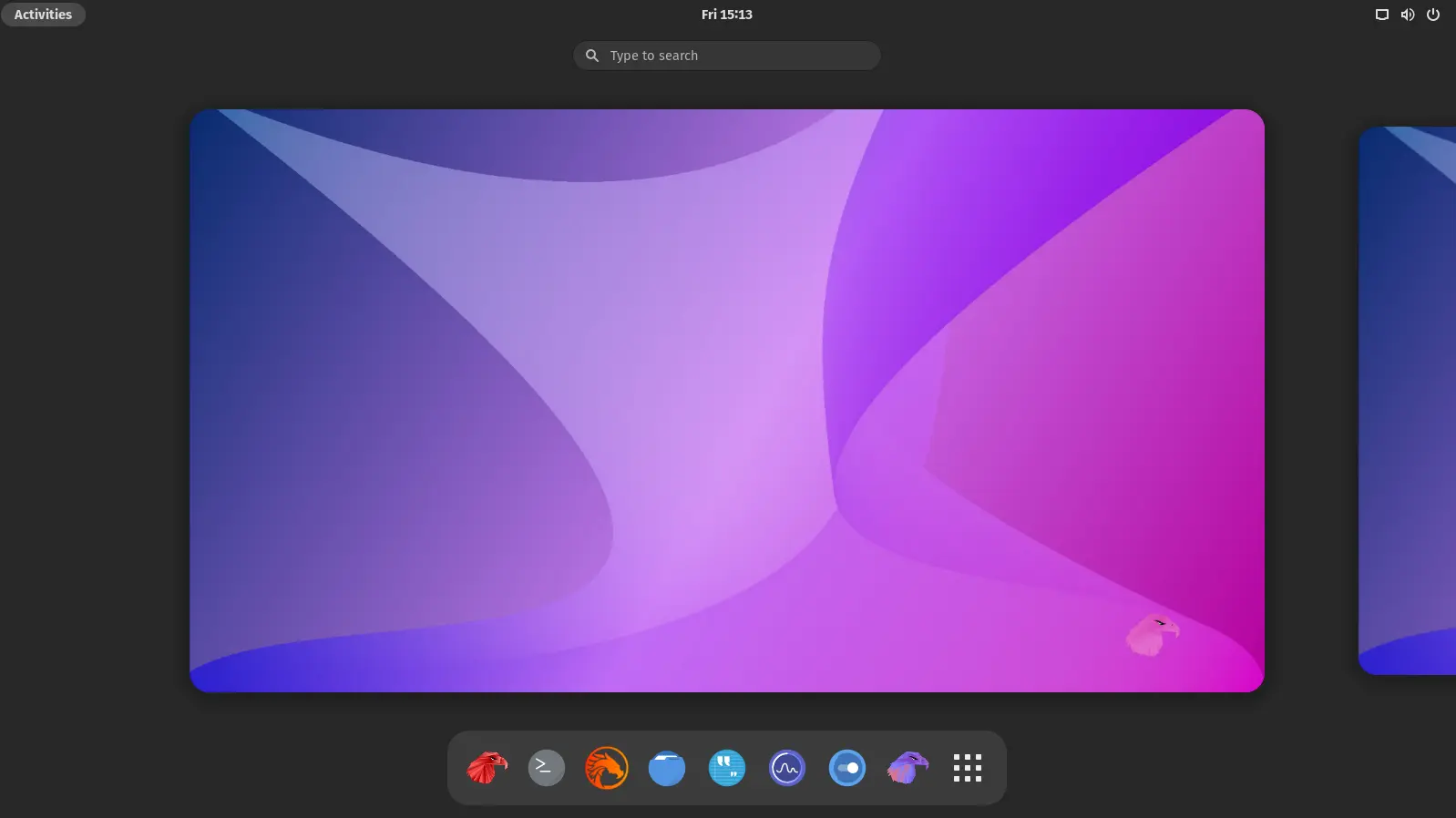
Garuda Linux GNOME
GNOME is a modern desktop environment which is both clean and beautiful. It is focused on ease of use.
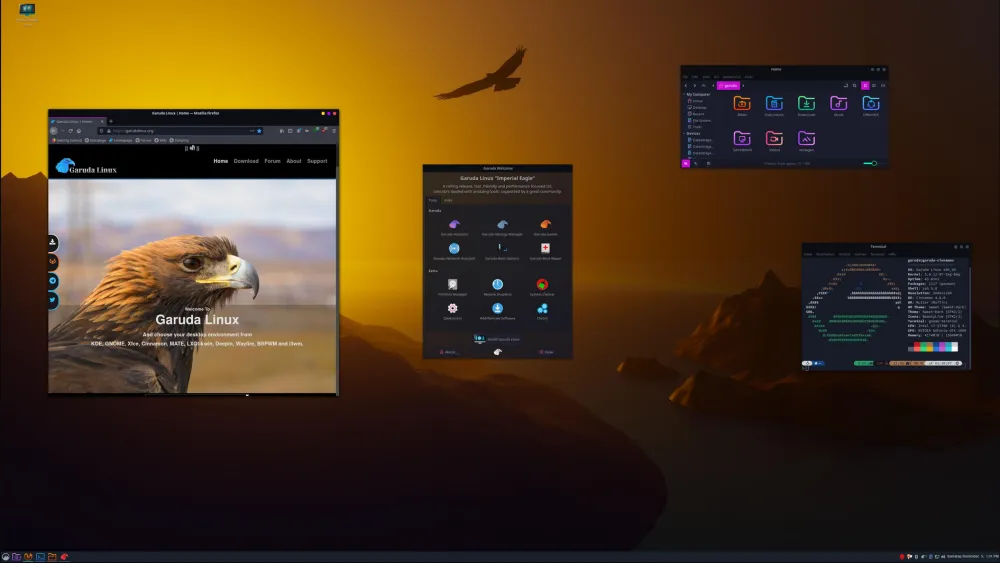
Garuda Cinnamon
Cinnamon is a Linux desktop environment reminiscent of GNOME 2 that offers flexibility, speed, and a slew of features.
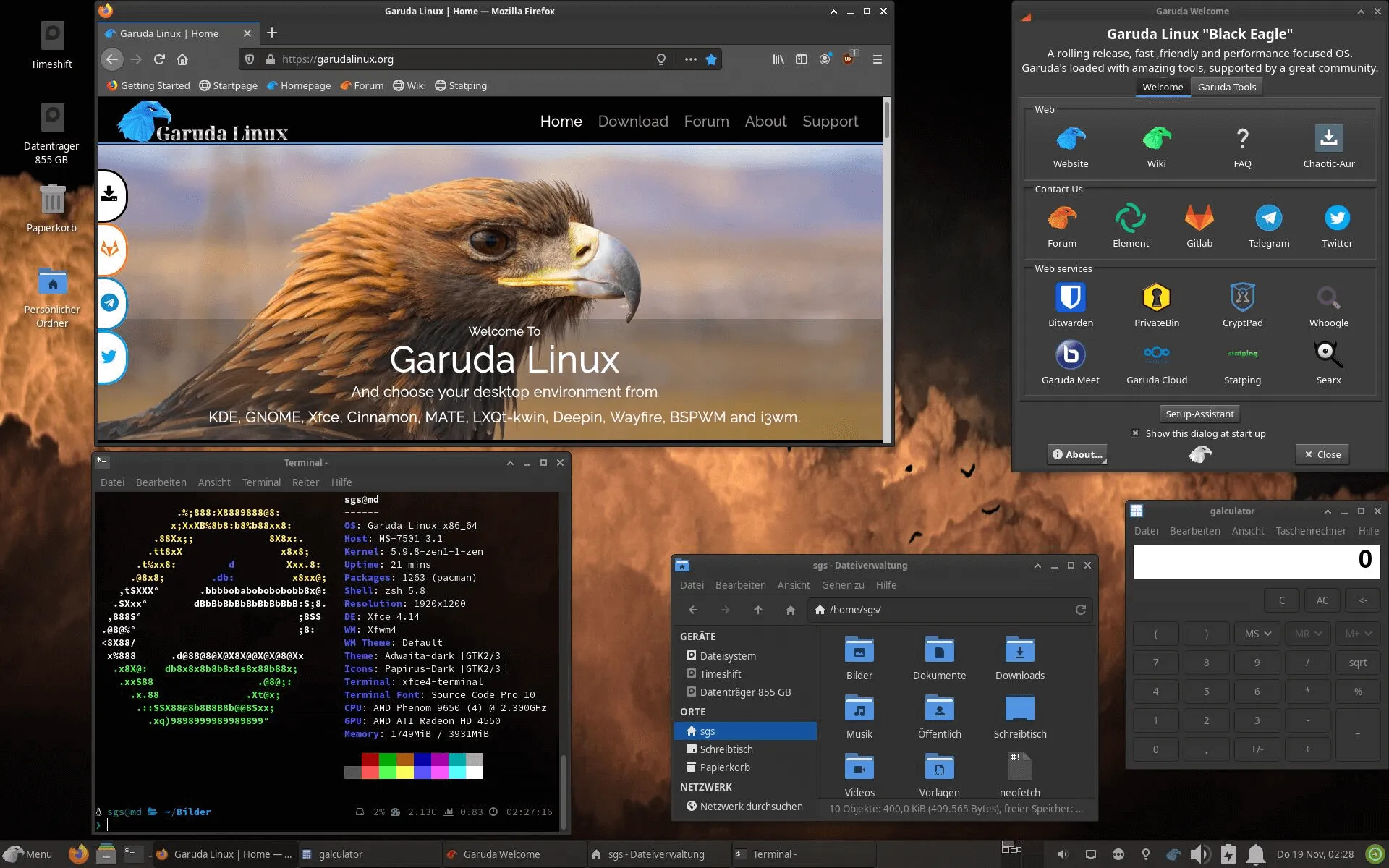
Garuda Xfce
Xfce is a lightweight desktop environment for UNIX-like operating systems. It aims to be fast and low on system resources, while still being visually appealing and user-friendly.
Xfce is well known for being a rock-solid & stable desktop environment.
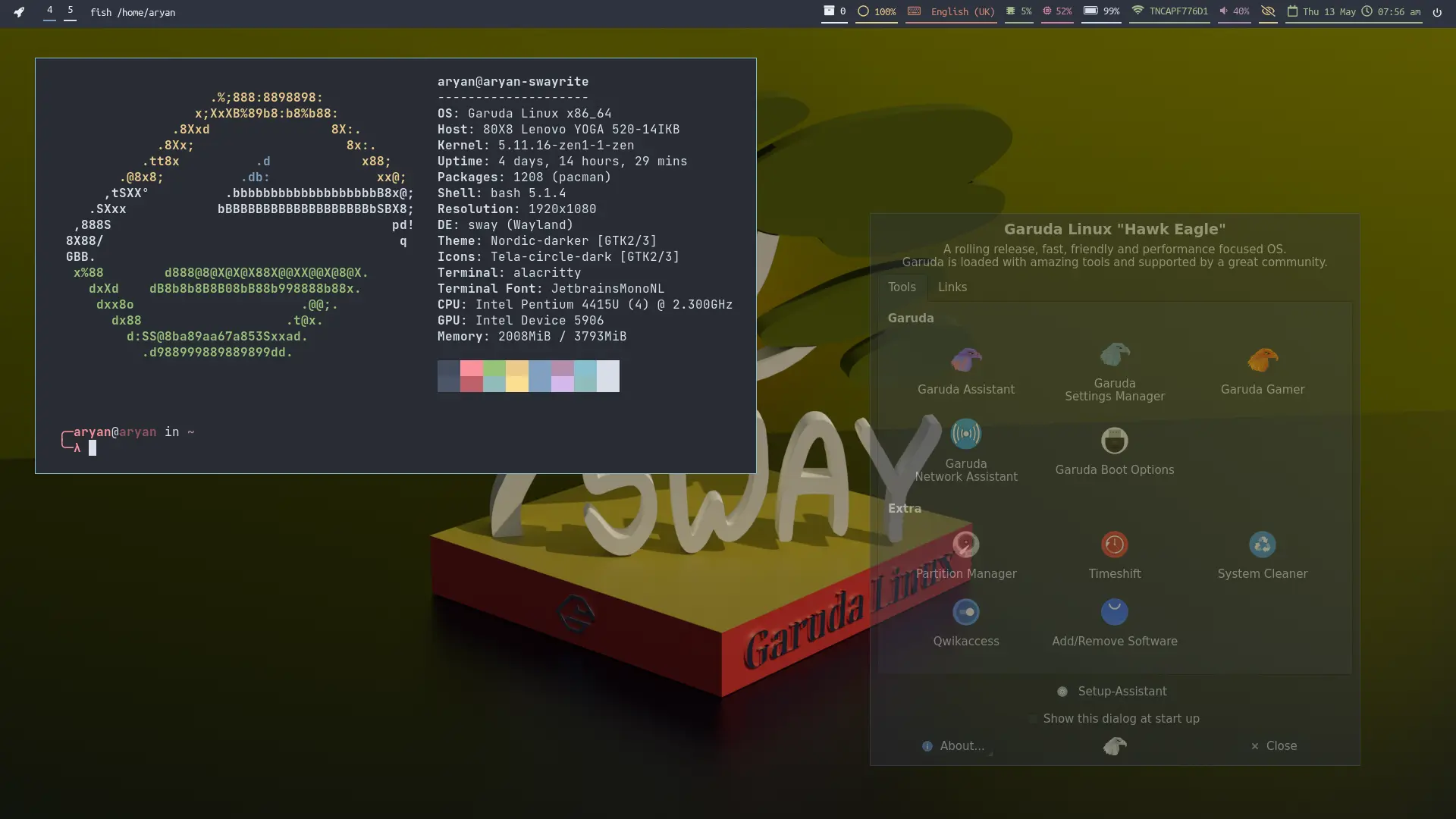
Garuda Sway
Garuda Sway edition ships with a completed configuration with easy to use keybindings and a cheat-sheet to help you get started. Following the Nord color scheme it is both good to look at and just as fast utilising the best of Wayland native alternatives to offer a seamless transition to the Wayland compositor.
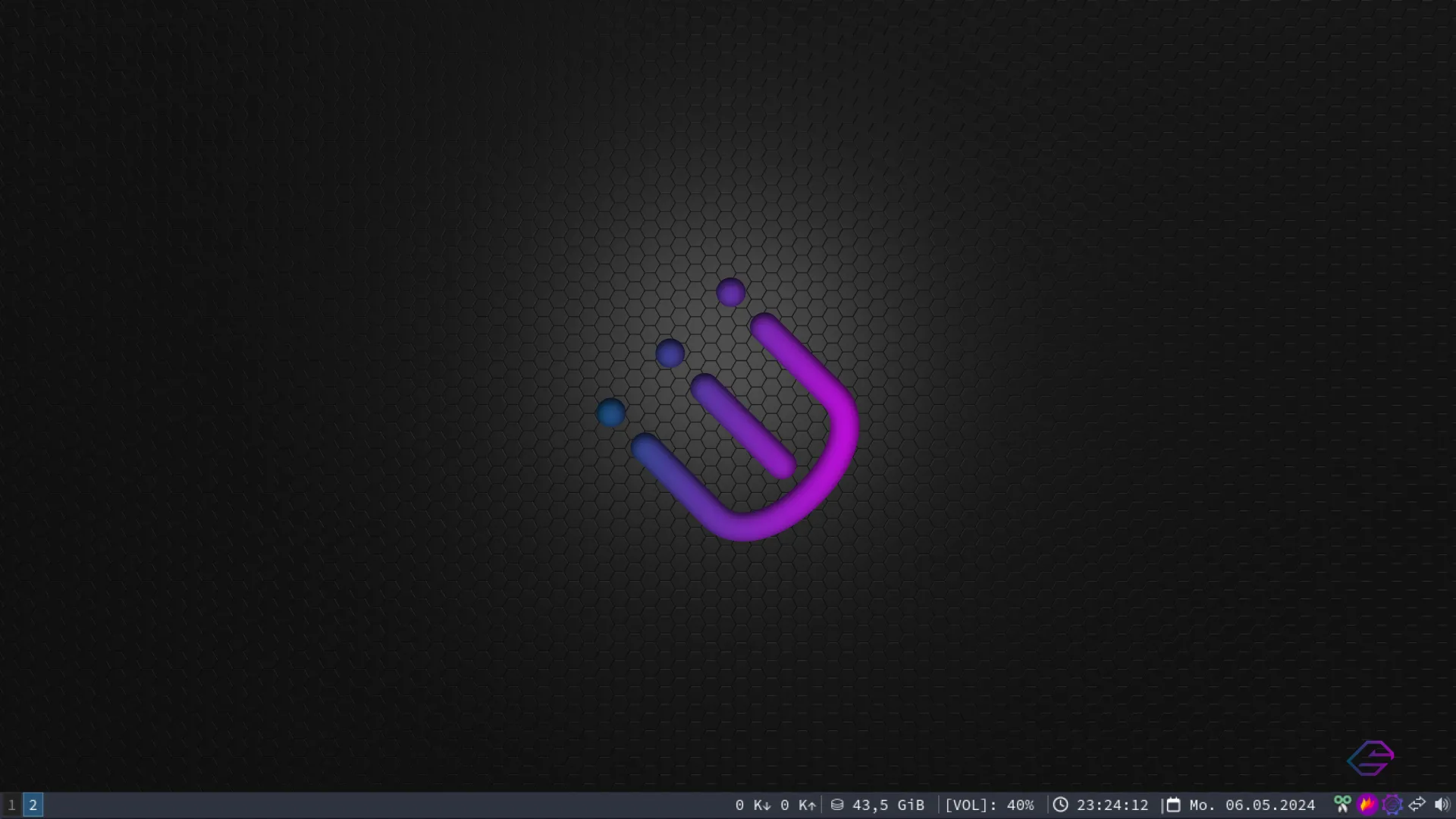
Garuda i3WM
i3-wm is a lightweight window manager that is operated exclusively with the keyboard. Our version has a simple and easy configuration with LXappearance to handle GTK themes. We do ship the configuration with an easy cheat sheet to get you started. Due to its light resources, it has a really small memory footprint.
Advanced Users Only
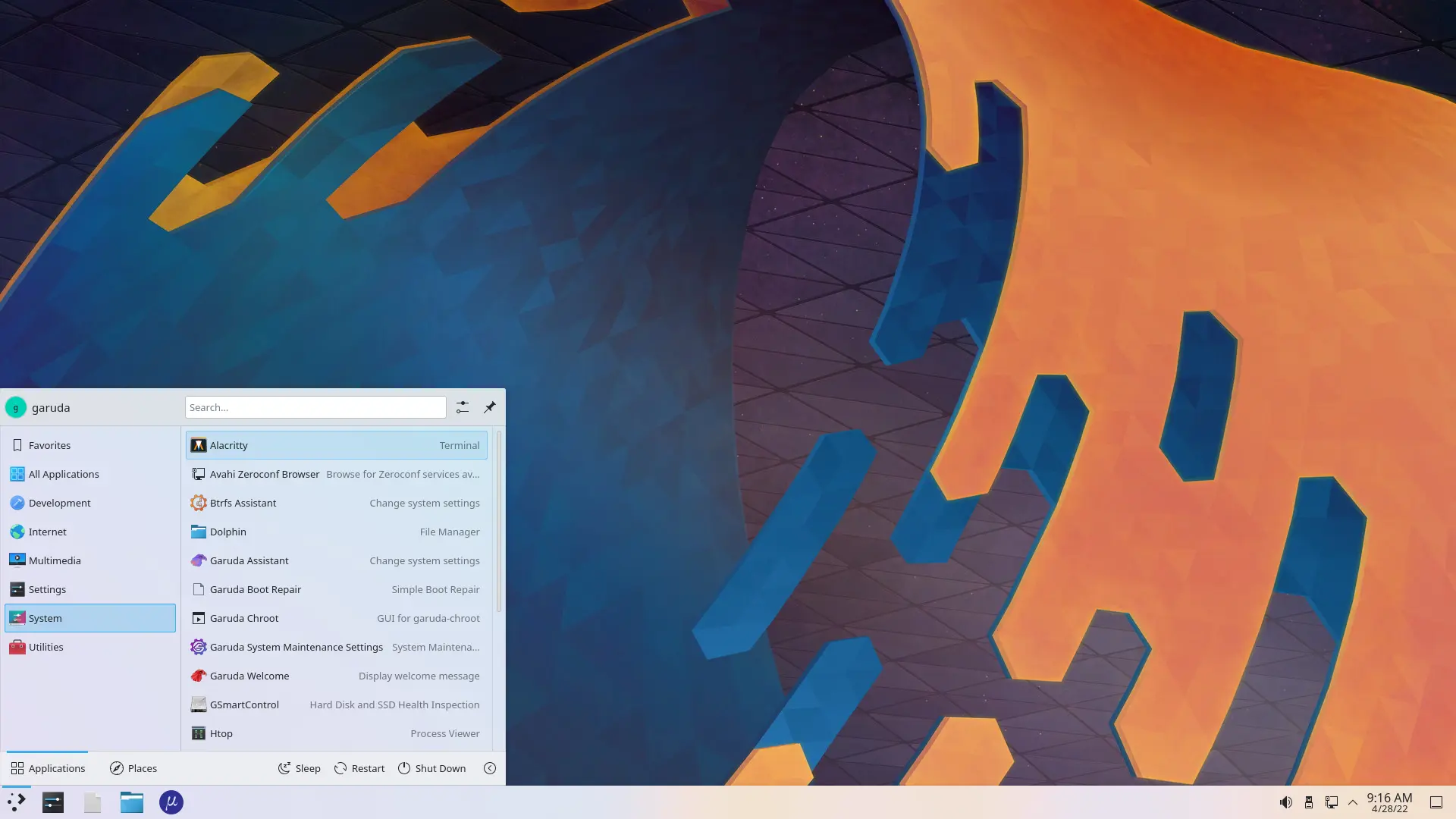
Garuda Linux KDE lite
Garuda Linux KDE lite is made for users who do not want extra software and functionalities and complain about bloat. It contains only the bare minimum of packages needed to get started. (You are on your own, we do not provide any support for KDE lite editions!)
Advanced Users Only